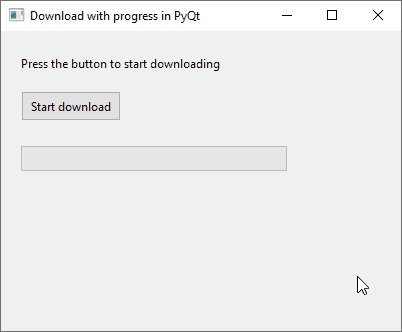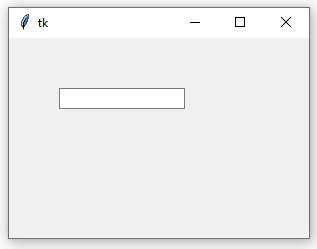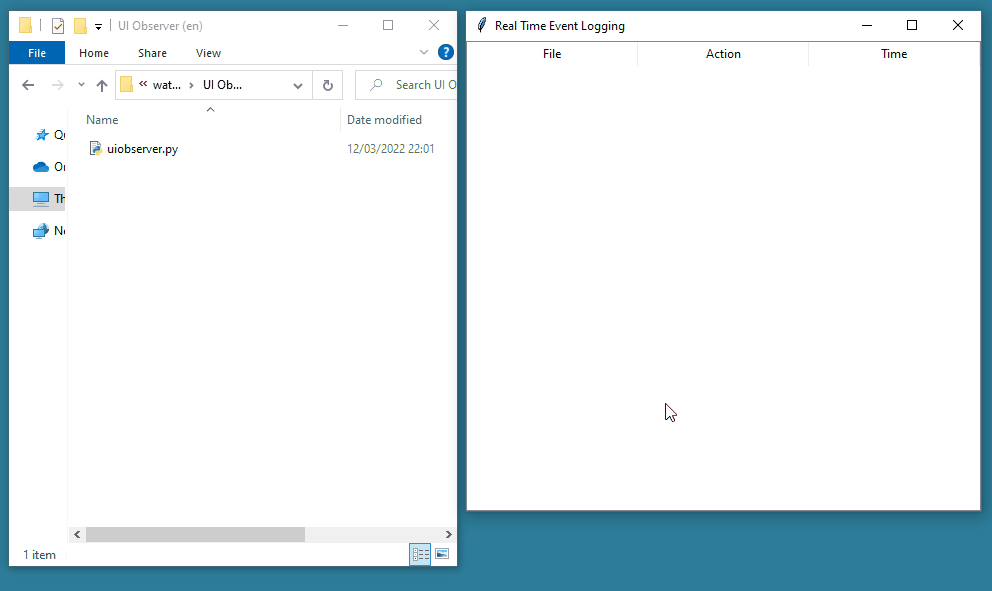Create a New Window in Tk (tkinter)
Desktop applications can be made up of more than one window. The main window is created by the tk.Tk class and controls the life cycle of the application. Secondary windows, also known as popup or child windows, might be created on application startup or in response to an event (for example, a button press) via the tk.Toplevel class. When the user closes the main window, secondary windows are also closed, thus ending the program execution. However, child windows can be opened and closed multiple times during the application life cycle.